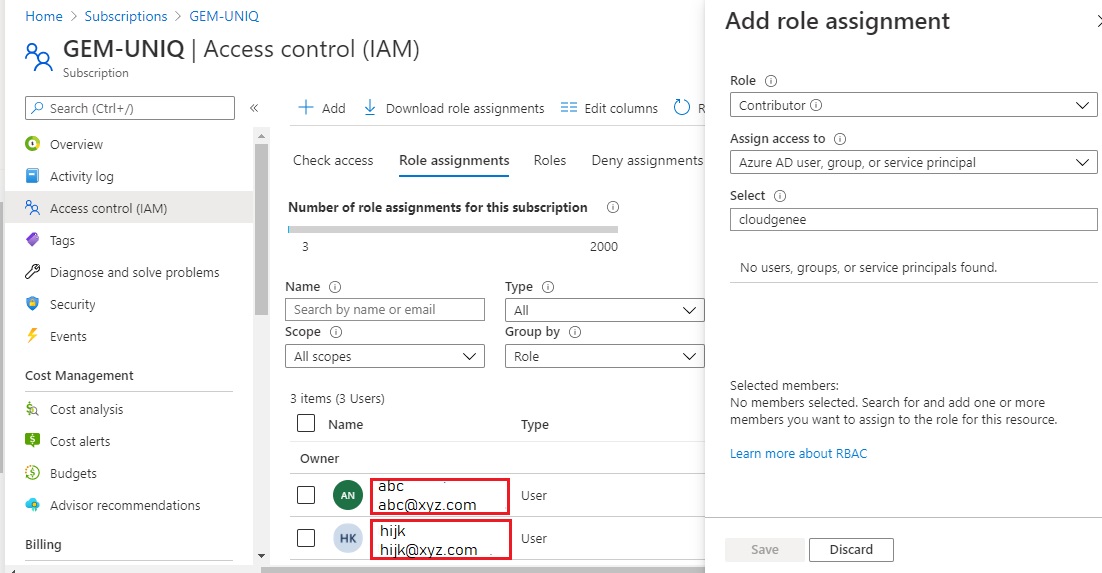CloudGenee Connect To Microsoft Azure
To connect Azure, please collect the following details from your current Azure subscription.
- Subscription id
- Application (Client) id
- Directory (Tenant) id
- Client secret
-
Getting Subscription Id.
- Login to your existing Azure portal
- Navigate to page Subscriptions
- Select the Subscription ID that you are using. Eg: z1ff6696-99dc-9999-z7dd-z95280999z8d as shown in the picture below.
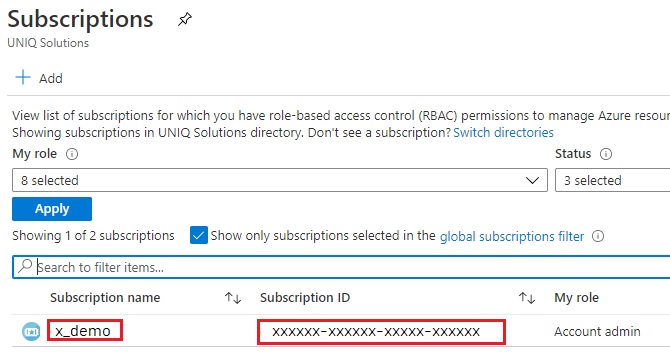
-
Getting Application (client) id and Directory (tenant) id
-
Register “Cloudgenee” as a new App within App registrations page.
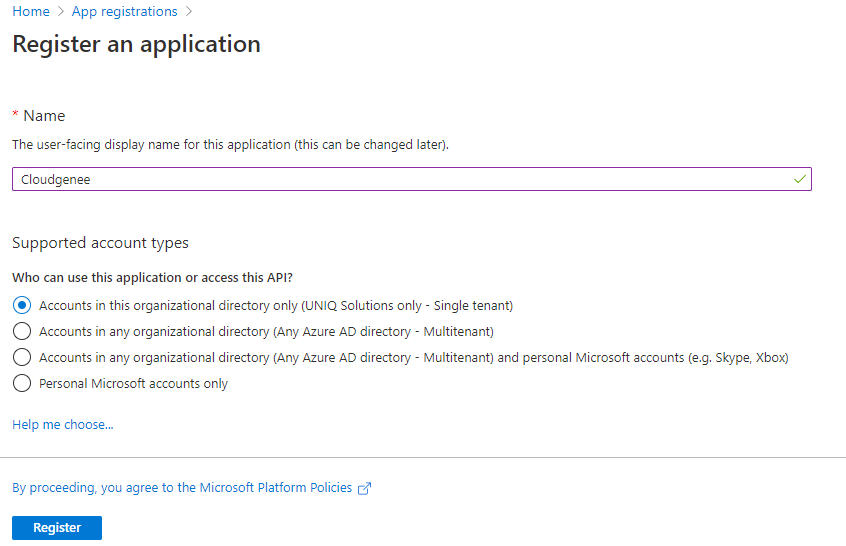
-
Once registration is complete, Click on Cloudgenee app name and fetch the “Application (client) id” and “Directory (tenant) id”.
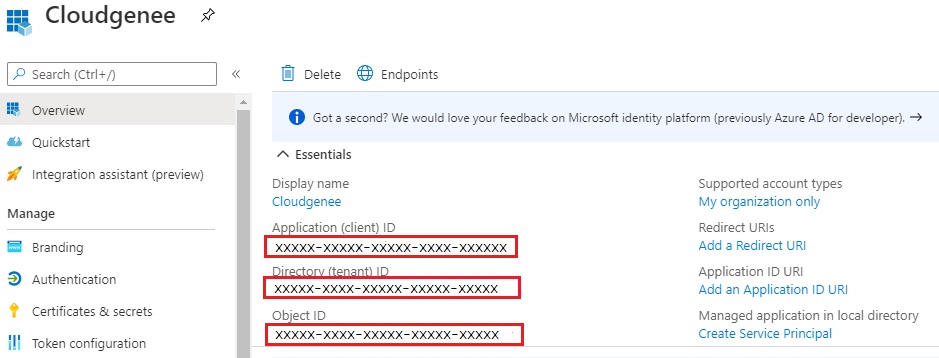
-
-
Getting Client Secret.
- Click on the App name from the App registrations page
- Click on “Certificates & secrets” from the left menu
- Click on New client secret
- Add Description “CGSecret”, with expiry as “Never”
- Once created copy the Value. This is the Client secret
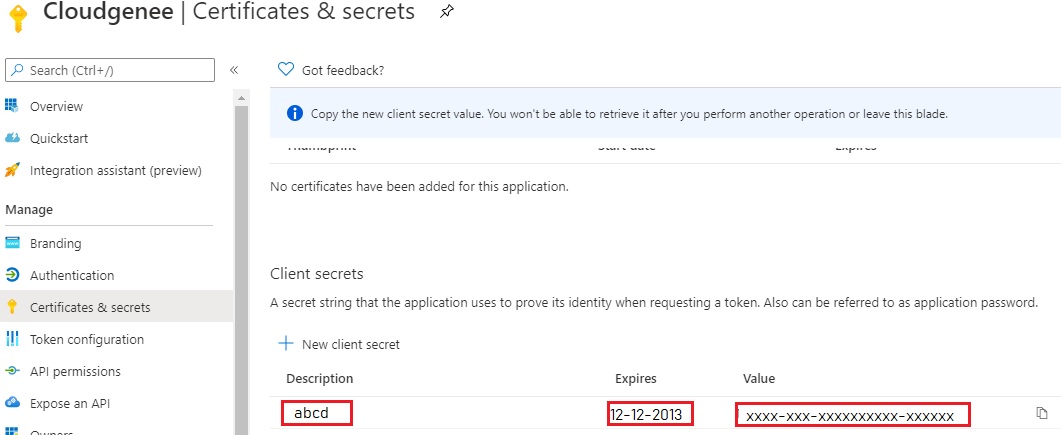
-
Providing access role.
- Navigate to subscriptions page
- Choose the subscription
- Click on Access control (IAM)
- Click on “Add” to Add a new role assignment
- Choose the role as Contributor in the dropdown
- Choose Assign access to as “Azure AD user, group or service principal”
- Type your app name “Cloudgenee”
- Save the changes